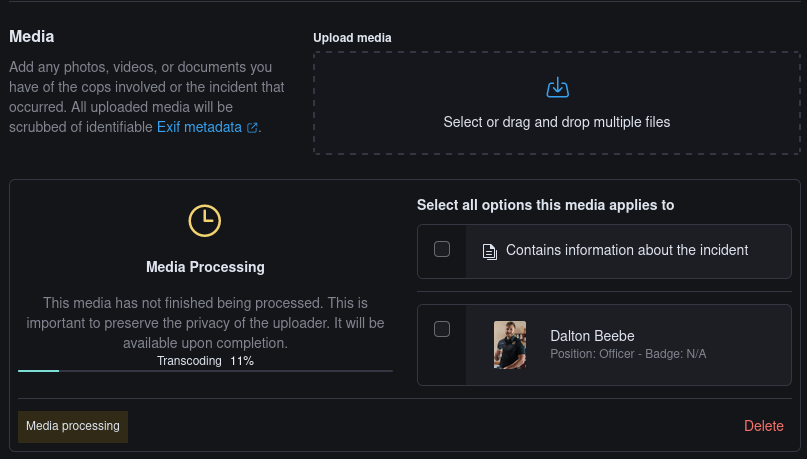Reports
All new Cops and new Incidents are added to CopDB through Reports. Reports are very flexible and allow users to add basically any data and can reference, but not update, already existing data, only Edits can do that.
Report Lifecycle
Reports do not actually add data to the database until they are approved/published by a Moderator (Mod). Typically, this works by having the user fill out the Report, then submit it. Once it is submitted, the user can still go back and edit it at any time. Mods can also see submitted Reports and will usually add comments (visible at the bottom of the Report) that contain things that the user might need to change before the Report can approved.
The idea is that together the user and Mods can ensure the data is accurate and that it avoids common pitfalls, like creating a new Cop when really it should have referenced a Cop that is already in the database.
Starting from a Blank Report
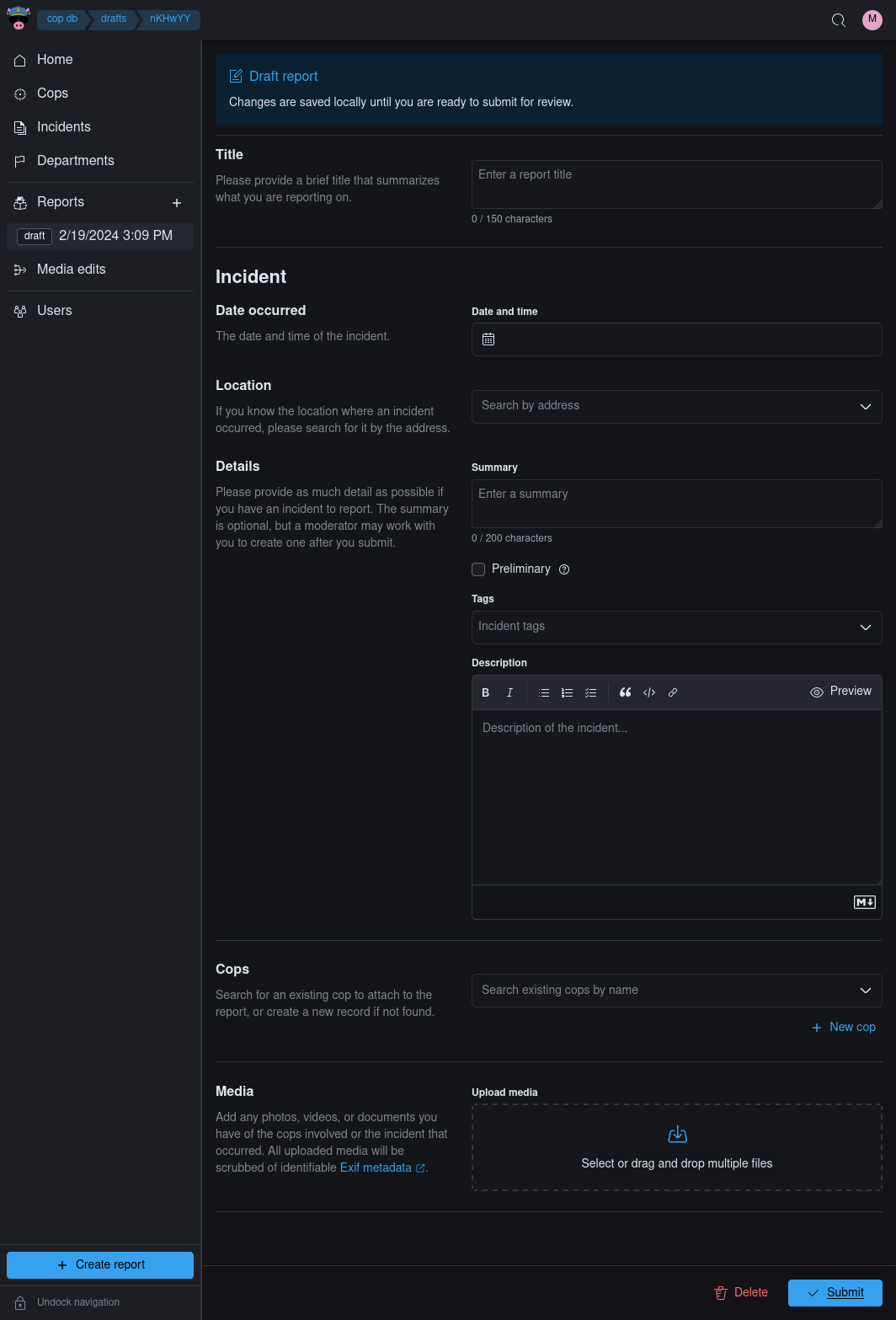
Reports are broken into 4 sections:
- Title
- Incident
- Cops
- Media
Title Section
The title section is simply for naming the Report so that Mods, and the Report author, can see at a glance what the Report is about. This title is not ever published in an Incident or anything, it is simply for referring to the Report.
Incident Section
The Incident Section only needs to be filled out if you are trying to make an Incident, otherwise it can be left blank. For example, if you are only trying to add Cops you can ignore it and continue onto the Cops Section.
The only data that is required in the Incident Section is a Summary (basically a headline) and/or a Description. The more data you can provide the better, but if these are missing a Mod is very likely to want to help you fill them out before approving your Report.
The Preliminary checkbox should be checked if you are trying to make an Incident but the information available is very limited. Another way to think of it is if you know there is a lot more data to be added. For example, if an event just happened and there isn't much information available, or if you know there are Cops involved but were unable to identify many of them. Setting this will add a flag to the created Incident that makes it clear that more information is needed, which is helpful to future users looking to help the project.
The Tags are helpful for classifying the Incident (Arrest, Cop Attack, Killing, etc) and make it easier to filter through types of Incidents.
Cops Section
The Cops Section only needs to be filled out if you are creating new Cops and/or adding Cops to the Incident you defined in the Incident Section.
If there is an Incident defined, all of the Cops in this section, new or existing, will be linked with the Incident.
You can add existing cops, which only makes sense if you filled out the Incident Section, by using the search input and inputting the cop's name.
You can add New cops by pressing the "+ New cop" button and filling out the required fields. See Creating Cop Records for more info.
Media Section
The Media Section allows you to upload files and relate them to the Incident you defined (if you did) and/or any Cops on the Report.
This flexibility is commonly useful.
For example, you might be be making a Report about an Incident, and while doing so you come accross a photo of one of the Cops involved, but not of them at the Incident. Instead of having to go make a Cop Edit with just that photo you can simply add it to the Report and link it to the Cop without linking it to the Incident.
The inverse is also common. There are commonly documents, like news stories, that discuss the Incident but do not reference the Cops involved. In that case you would want to add the story and link it to the Incident, but not to the Cops.
Click here to see an example
Assume we are making a Report about a Cop that shot someone.
In this first photo (Pic 1), we see the Cop posing for a picture and NOT at the Incident.
You can see the correct way to add the photo is to specify that it does contain the Cop (Dalton Beebe)
but does NOT have the Contains information about the Incident box checked.
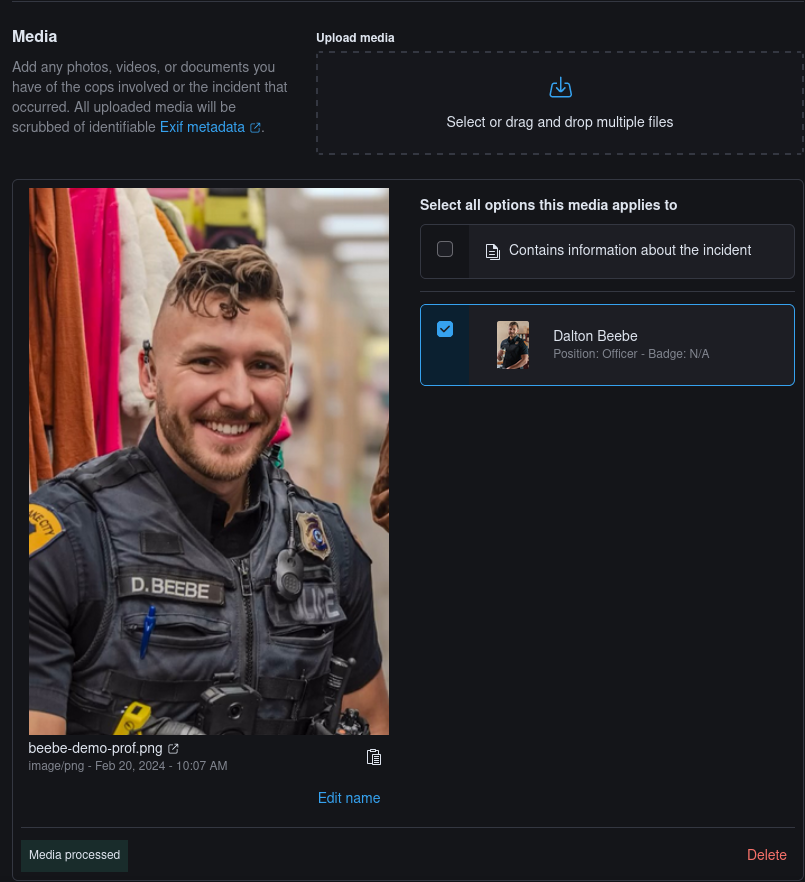
In this next photo (Pic 2), we see the Cop aiming a rifle and, in this scenario shooting at someone, clearly involved in the Incident.
You can see the correct way to add the photo is to specify that it does contain the Cop (Dalton Beebe)
and DOES have the Contains information about the Incident box checked.
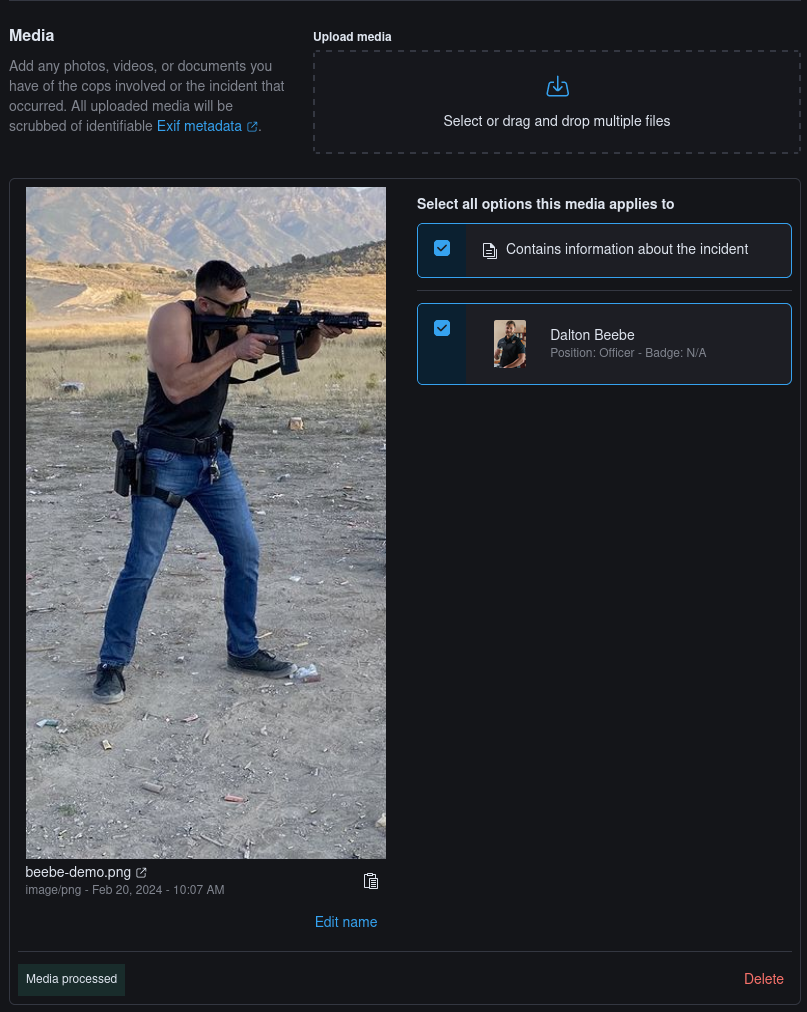
Media uploaded to CopDB has its Exif-data stripped and if the Media is a video it is transcoded to a format that is easy to archive. This process can take some time, especially if the video is large. Currently we have limited the maximum size of the videos we accept to 1GB. During this process the status will be shown (example below).